Arduino has revolutionized the world of electronics, making it accessible for hobbyists, educators, and professionals alike. This guide will cover everything from the basics of what Arduino is, to its specifications, detailed pin descriptions, various types of Arduino boards, and a beginner-friendly project to get you started.
What is Arduino?
Arduino is an open-source electronics platform based on easy-to-use hardware and software. It consists of a microcontroller that can be programmed to interact with various sensors and actuators. Originally developed in 2005, Arduino aims to make electronics more accessible to everyone, allowing users to create interactive projects ranging from simple LED displays to complex robotics.
Key Features of Arduino
- Open Source: Both hardware and software are open-source, allowing for community contributions and modifications.
- User-Friendly: The Arduino IDE (Integrated Development Environment) simplifies coding with a straightforward programming language based on C/C++.
- Versatile: Suitable for various applications in robotics, home automation, art installations, and more.
{Insert image of an Arduino board with labels for components}
Technical Specifications
Common Arduino Boards
- Arduino Uno
- Microcontroller: ATmega328P
- Operating Voltage: 5V
- Input Voltage (recommended): 7-12V
- Digital I/O Pins: 14 (6 PWM outputs)
- Analog Input Pins: 6
- Flash Memory: 32 KB (0.5 KB used by bootloader)
- SRAM: 2 KB
- EEPROM: 1 KB
- Clock Speed: 16 MHz
- Arduino Nano
- Similar specifications to the Uno but smaller and breadboard-friendly.
- Has 8 analog inputs.
- Microcontroller: ATmega2560
- Digital I/O Pins: 54 (15 PWM outputs)
- Analog Input Pins: 16
- Flash Memory: 256 KB
- Arduino Due
- Powered by an ARM Cortex-M3 processor.
- Operates at 3.3V.
- Digital I/O Pins: 54 (12 PWM outputs)
- Analog Input Pins: 12
Why Choose Arduino Uno (Specially for Beginners)?
The Arduino Uno is one of the most popular boards in the Arduino family and is an excellent starting point for beginners. Here’s why:
- Simplicity: The Uno's design is straightforward, making it easy for newcomers to understand and use.
- Wide Community Support: Being the most widely used board means there are countless tutorials, projects, and forums available for assistance.
- Versatile Applications: The Uno can be used for various projects—from simple LED blinkers to more complex robotics—making it a great learning tool.
- Affordable: Its cost-effectiveness allows beginners to experiment without a significant financial investment.
Understanding Pins on Arduino UNO
Pins are essential components of the Arduino board that allow it to interact with other electronic components. Each pin can serve different functions depending on how it is configured in your code. Here’s a breakdown of what these pins do:
- Digital Pins: These pins can read or write binary values (HIGH or LOW). They are used for digital input/output operations.
- Analog Pins: These pins read varying voltage levels (from 0V to 5V) and convert them into digital values using an Analog-to-Digital Converter (ADC).
- PWM Pins: Pulse Width Modulation pins can simulate analog output by varying the width of the pulses sent through them.
- Communication Pins (I2C, SPI, UART): These specialized pins are used for communication between multiple devices or microcontrollers.
Pin Descriptions
- Digital Pins (0-13)
- Can be configured as input or output.
- Each pin can provide or receive a maximum of 40 mA.
- Pin 13 has a built-in LED for easy testing.
- Analog Pins (A0-A5)
- Used for reading analogue signals ranging from 0V to 5V.
- Each pin provides a resolution of 10 bits (1024 possible values).
- Can also function as digital I/O pins if needed.
- PWM Pins (3, 5, 6, 9, 10, 11)
- Used for Pulse Width Modulation to simulate analog output.
- Ideal for controlling the brightness of LEDs or the speed of motors.
- Power Pins
- 5V Pin: Supplies power to external components connected to the board.
- GND Pins: Ground connections; essential for completing circuits.
- Vin Pin: Accepts voltage from an external source (6-20V).
- Special Function Pins
- I2C Pins (A4-SDA, A5-SCL):
- Used for I2C communication between multiple devices.
- Allows multiple devices to share the same data line.
- If you want to learn more about I2C Communication.
- SPI Pins (10-CS, 11-MOSI, 12-MISO, 13-SCK):
- Used for SPI communication; allows high-speed data transfer between microcontrollers and peripherals.
- If you want to learn more about SPI Communication.
- UART Pins (0-RX, 1-TX):
- Used for serial communication; allows sending and receiving data between devices.
- If you want to learn more about UART Communication.
Choosing the Right Arduino Board
When selecting an Arduino board for your project, consider the following factors:
- Size and Form Factor: Choose a board that fits your project's space requirements.
- Processing Power: For more complex tasks or multiple sensors, consider boards like the Mega or Due.
- Community Support: Popular boards like the Uno have extensive resources and community support.
Getting Started with Your First Project
Now that you have a solid understanding of what Arduino is and its specifications, let’s dive into your first project!
Project: Blinking LED
This classic beginner project will help you understand how to set up your environment and write your first program.
Components Needed
- Arduino Uno Board
- Breadboard
- Jumper Wires
- USB Cable
- LED (5mm)
- 220 Ohm Resistor
Circuit Diagram
{Insert image of blinking LED circuit diagram}
Wiring Instructions
- Connect the longer leg (anode) of the LED to digital pin 13 on the Arduino.
- Connect the shorter leg (cathode) through a 220-ohm resistor to the ground (GND).
Code Example
Open the Arduino IDE and enter the following code:
void setup() { pinMode(13, OUTPUT); // Set pin 13 as an output }
void loop() { digitalWrite(13, HIGH); // Turn on LED delay(1000); // Wait for one second digitalWrite(13, LOW); // Turn off LED delay(1000); // Wait for one second }`
Uploading Your Code
- Click on the upload button in the IDE.
- Once uploaded successfully, observe your LED blinking!
Conclusion
Arduino offers endless possibilities for creativity and learning in electronics. With this comprehensive guide, you now have a solid foundation to start exploring your own projects. Whether you're interested in robotics, home automation, or art installations, Arduino is a powerful tool that can bring your ideas to life. Feel free to share your experiences or ask questions in the comments below! Happy tinkering!
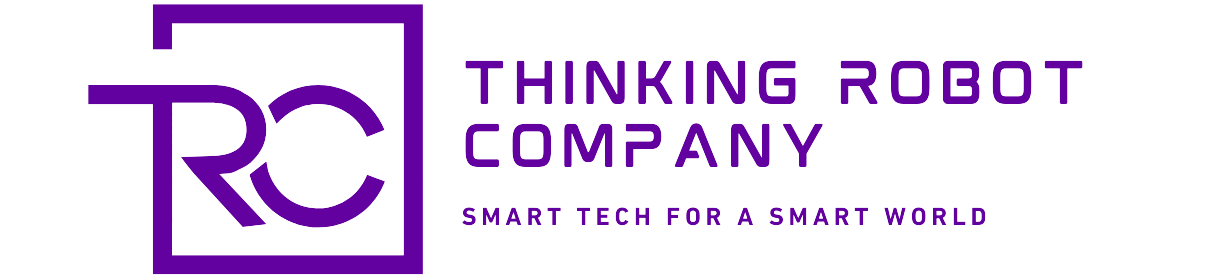



Post a Comment